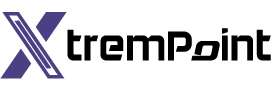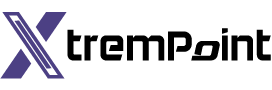How to Clear Facebook Cache on Android and iPhone
Facebook on Android and iOS collects cache to quickly load frequently visited pages, home feeds, and other information in the app. The cache is a collection of small files that Facebook stores to improve user experience on mobile. However, sometimes, the app collects corrupt cache data, resulting in issues like the feed not loading pictures or notifications not working. It is recommended to clear the Facebook cache on Android and iPhone to resolve these issues.
Why Clear the Facebook Cache:
Clearing the Facebook cache not only resolves the issues mentioned above but also helps free up storage on your phone. By deleting the app cache, you can effectively free up your phone’s internal memory without having to delete any apps.
Understanding Facebook’s Cache:
Facebook stores cache files on your phone to prevent excessive data usage and load the home feed quickly. When you launch Facebook, the app can load the content from the cache instead of connecting to the company servers to retrieve the latest data. Additionally, Facebook also uses a cache to store your search history. It’s important to note that there is no immediate need to clear the app cache if you don’t experience any storage or app-related issues. Deleting the cache causes the app to load all content from scratch, which may initially result in a slow Facebook experience. However, after Facebook recollects the cache, you will notice significant speed improvements in the app.
Steps to Clear Facebook Cache on Android:
- Find the Facebook app icon on your home screen or app drawer menu.

- Long-press on the Facebook app and tap on the ‘i’ button.
- Open Storage from the app info menu.

- Select the clear cache button.

Alternatively, you can also access the same option through your device settings:
- Open Settings on your Android phone.

- Scroll to the Apps menu.

- Find Facebook from the list or use the search bar to locate the app.

- Open the app info menu.

- Go to Storage and clear the cache from the provided menu.

Clearing Facebook Cache on iPhone:
You can check the collected Facebook cache on your iPhone but cannot clear it individually. To clear the cache, you will need to reinstall the Facebook app. Before doing so, check the amount of Facebook cache data to estimate the space you can free up.
Here’s how to do it:
- Open Settings on your iPhone.
- Go to the General menu.
- Select iPhone Storage.
- Scroll to Facebook and check the documents & data (cache) storage.
- Choose either the “Offload App” option or the “Delete App” option:
- Offload App only deletes the app without affecting the collected documents & data (cache) on the iPhone, reverting you back to the initial state when you reinstall Facebook.
- Delete App deletes the app and all related data from the iPhone.
- Select Delete App and confirm your decision.
- Return to the home screen, open the App Store, and search for Facebook.
- Install the app again, log in with your account details, and you’re ready to go.
*Note: You can use the same method for any iOS app to free up internal storage on your iPhone.
What Happens When You Clear Facebook Cache:
Clearing the Facebook cache removes your login information and other temporary files. However, it does not affect your messages, photos, stories, or personal information. Rest assured that your data is safe on Facebook servers, and you can sign in to your account and retrieve everything when you start again. However, you may experience slower loading times and higher data usage initially.
Clearing Facebook Cache in Browser:
Like mobile apps, the Facebook desktop browser also collects cache. However, unlike mobile apps, you cannot individually delete the Facebook cache on the desktop. To clear the cache, you will need to clear the entire browser cache. Another option is to browse Facebook in incognito mode, which prevents cache collection.
In conclusion, clearing the Facebook cache on Android and iPhone is essential for resolving app-related issues and freeing up storage space on your phone. By following the provided steps, you can easily clear the cache and improve the performance of your Facebook app. Additionally, remember that clearing the cache does not affect your personal data or compromise your data safety.