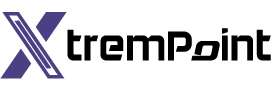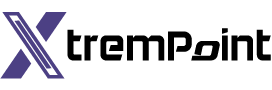How to Disable YouTube Shorts: A Step-by-Step Guide for YouTube Users
Are you tired of YouTube’s short-form videos cluttering your feed? Although there is no official disable option for YouTube Shorts, there are effective workarounds to hide them and ensure a better viewing experience. This article will walk you through how to disable YouTube Shorts on various platforms, including iPhone, Android, and desktop computers.
Section 1: Use YouTube’s Mobile Website to Disable Shorts
- Open YouTube’s Mobile Site
To begin, launch your preferred web browser on your phone and open youtube.com. Make sure to sign in to your Google account.
- Access the “Shorts” Section
After signing in, locate and access the “Shorts” section.
- Hide the “Shorts” Section
In the top-right corner of the “Shorts” section, tap the “X” icon. YouTube will hide the section and inform you that it will remain hidden for 30 days.
Section 2: Turn Off Shorts in YouTube’s Mobile App
- Launch YouTube’s App
On your iPhone or Android device, open the YouTube app.
- Access the “Shorts” Section
Navigate to the “Shorts” section within the app.
- Mark Shorts as “Not Interested”
For each Short video, tap the three dots located in the top-right corner. Select “Not Interested” to remove the video from your feed.
- Repeat the Process
Repeat the previous step for all Short videos within the “Shorts” section. This will temporarily hide the section from your feed.
Section 3: Use an Old Version of the YouTube App on Your Phone

- Downgrade the YouTube App (Android)
If you are an Android user, uninstall the updates for the YouTube app. Go to Settings > Apps > YouTube. Tap the three dots in the top-right corner and select “Uninstall Updates.” This will bring the app back to an older version without Shorts.
(This process is difficult on iPhone, so we recommend exploring alternative methods outlined in this guide.)
Section 4: Remove Shorts From YouTube’s Desktop Site
- Open YouTube’s Desktop Site
Launch your preferred web browser on your desktop computer and visit YouTube.com. Make sure you are logged in to your account.
- Locate the “Shorts” Section
Find and access the “Shorts” section on the desktop site.
- Hide the “Shorts” Section
Click the “X” icon present in the top-right corner of the “Shorts” section. YouTube will hide the section for 30 days.
Conclusion
By following the methods described in this guide, you can effectively disable YouTube Shorts and remove them from your feed. Whether you choose to utilize YouTube’s mobile website, mark Shorts as “Not Interested” in the app, or downgrade the app version on Android, these steps offer options for customization. Additionally, desktop users have the simple option to hide Shorts on the site. Enjoy an uninterrupted viewing experience on YouTube!