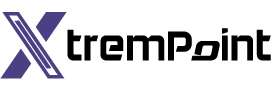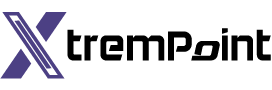Artificial Intelligence Comes to Your iPhone: Introducing Personal Voice on iOS 17
Artificial intelligence has taken the world by storm, making its presence felt in various domains like self-driving cars, AI-generated music, and intelligent chatbots. The latest frontier for AI innovation is your beloved iPhone, as Apple unveils a groundbreaking feature in iOS 17 called “Personal Voice.” This innovative technology harnesses the power of artificial intelligence to create a replica of your Voice, revolutionizing the way you communicate and interact with your device.
The Evolution of AI on Your iPhone
With each new iOS update, Apple continuously pushes the boundaries of what’s possible on your iPhone. iOS 17 introduces a game-changing feature that blurs the line between science fiction and reality. Personal Voice, a remarkable AI-driven tool, enables you to clone your Voice and store it on your iPhone.
But Personal Voice is not merely a novelty; it has significant implications for those with speech-related disabilities. By offering text-to-speech capabilities using your cloned Voice, this feature empowers individuals who face challenges in traditional communication methods. It seamlessly integrates with your iPhone’s speakers, FaceTime, and compatible third-party apps, making communication more accessible.
A Simple Setup for Your Voice
Whether you’re a tech enthusiast or seeking to enhance your communication abilities, setting up Personal Voice on iOS 17 is straightforward. All you need is your iPhone and a quiet environment where you can dedicate around 30 minutes to the setup process.
Step 1: Prepare Your Environment
Begin by finding a relatively quiet place where you won’t be disturbed. While complete silence isn’t mandatory, minimizing background noise ensures that your cloned Voice will be of the highest quality.
Step 2: Access Settings
Navigate to the Settings menu on your iPhone running iOS 17.
Step 3: Go to Accessibility
Scroll down and select the “Accessibility” option.
Step 4: Choose Personal Voice
Within the Accessibility settings, locate and tap on “Personal Voice.”
Step 5: Start Cloning
At the top of the screen, you’ll find the option to “Create a Personal Voice.” Tap on it to initiate the process. Follow the on-screen prompts, which include tapping “Continue” twice, giving your Voice clone a name, and hitting the record button to begin reading the provided phrases.
Cloning Your Voice: A Unique Experience
The voice cloning process involves reading around 150 phrases of varying lengths. Each word is followed by a “Listening” prompt, indicating it’s time to speak. There is no need to tap anything to move to the following comment: Personal Voice automatically advances. Press the record button to re-record the term. If you make a mistakeCompleting, the phrase typically takes 20 to 30 minutes, depending on your pace.
Patience Pays Off
After you’ve successfully read all the phrases, select “Continue,” and your Voice will be created. To ensure the smooth processing of your voice clone, connect your iPhone to a charger and lock your screen. You’ll receive a notification once your cloned Voice is ready to use, with processing times averaging around two days. It’s worth noting that since iOS 17 is currently in beta, there may be occasional bugs and issues with the Personal Voice feature.
Experience Your Cloned Voice
Once you receive the notification that your Personal Voice is ready, it’s time to put it to the test. Head to the Settings menu, Accessibility, and select “Live Speech.” Enable the Live Speech feature at the top of the page. You’ll see your Voice listed at the top in the Voices section.
To use this feature, triple-click the side button on your iPhone to activate Live Speech. Choose your Voice from the list, type the phrase you want your iPhone to speak in your Voice, and tap “Send” on the keyboard. Your cloned Voice will then eloquently recite the typed word. This functionality works seamlessly during phone calls or when using FaceTime.
Enhance Your Experience
For added convenience, explore the “Favorite Phrases” section in the Live Speech menu. Here, you can save commonly used phrases to save time and avoid repetitive typing. Additionally, within the “Phrases” option in Live Speech, you’ll find all your saved words for quick selection.
The Future of iPhone Communication
Personal Voice on iOS 17 is not only a technological marvel but also a testament to Apple’s commitment to making communication accessible and engaging for everyone. Whether you’re a creative soul, a tech enthusiast, or someone with unique communication needs, this feature opens up a world of possibilities.
As you consider the future of your iPhone experience, don’t forget to explore the latest iPhone 15 models. For in-depth insights, check out our comprehensive reviews of the iPhone 15, iPhone 15 Plus, iPhone 15 Pro, and iPhone 15 Pro Max. With Personal Voice and cutting-edge iPhone technology, the future of communication is in your hands.