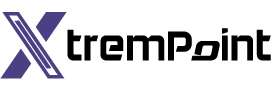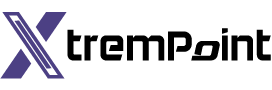How to Troubleshoot WhatsApp Live Location Issues on Android and iPhone
WhatsApp’s Live Location feature allows users to share their current location with friends and family in real-time. However, there are instances where the live location feature may not work properly on your Android or iPhone. If you’re experiencing this problem, don’t panic! In this article, we’ll provide you with troubleshooting solutions to help you resolve the issue quickly.
1. Do Not Remove WhatsApp from the Recent Apps Menu
Regularly cleaning apps from the Recent Apps menu may inadvertently close WhatsApp, preventing it from working in the background and tracking your current location. To avoid this, it is strongly recommended that you refrain from removing the WhatsApp card from the app switcher.
2. Restart Location Services
If your phone’s location services are experiencing temporary issues, WhatsApp may not be able to track your whereabouts. To resolve this, try temporarily turning off and then back on your phone’s location services:
Android:
- Launch the Settings app on your Android device.
- Tap on Location.
- Swipe the Location toggle to the off position.
- Wait a few seconds, then swipe it back to the on position.
iPhone:
- Launch the Settings app on your iPhone.
- Scroll down to the Privacy section and tap on it.
- Select Location Services.
- Turn off the switch next to Location Services.
- After a few seconds, turn it back on.
3. Check Location Permissions for WhatsApp
Ensure that WhatsApp has the necessary permission to follow your location at all times. This will allow the application to continue providing live location updates:
Android:
- Press and hold the WhatsApp icon for several seconds.
- Select the “i” icon from the resultant menu.
- Navigate to the Permissions menu.
- Pick Location from the drop-down menu.
- Choose the option to “Allow only while using the app” and turn on the toggle for “Use precise location.”
iPhone:
- Launch the Settings app on your iPhone.
- Scroll down until you find WhatsApp and tap on it.
- Tap on Location.
- Change the Allow Location Access setting to Always.
- Make sure the toggle next to Precise Location is turned on if it isn’t already.
4. Disable Battery Saver or Low Power Mode
If you have enabled power-saving mode or low power mode on your phone, WhatsApp may stop updating your live location. To check if this is the issue, turn off the battery-saving mode on your Android device or the low power mode on your iPhone:
Android:
- Launch the Settings app on your Android device.
- Press on Battery and Device Care.
- Navigate to Battery and deactivate the Power saving option.
iPhone:
- Open the Settings menu on your iPhone.
- Select Battery.
- Turn Low Power Mode off using the toggle switch.
5. Enable Background App Refresh for WhatsApp (iPhone)
On iPhones, enabling the “Background App Refresh” feature allows applications to refresh their content even when users are not actively interacting with them. If you have disabled background app refresh for WhatsApp, it may stop sending alerts or updating your live location. To enable background app refresh for WhatsApp:
- Launch the Settings app on your iPhone.
- Scroll down until you find WhatsApp and tap on it.
- Enable the ‘Background App Refresh’ toggle.
6. Allow WhatsApp to Use Data in the Background (Android)
If you have set WhatsApp to prevent itself from accessing mobile data in the background, it may be unable to track your current location. To modify this setting:
- Tap the WhatsApp icon on your Android device.
- Select the info icon from the open menu.
- Navigate to Mobile Data.
- Activate the option to “Allow background data usage.”
7. Check Date and Time Settings
If the date or time on your phone is incorrect, WhatsApp or any other app may have difficulty determining your location. To avoid inconsistencies, configure your phone to use the date and time provided by your network:
Android:
- Launch the Settings app on your Android device.
- Scroll down to select General Management.
- Select Date and Time.
- Activate the switch next to ‘Automatic date and time.’
iPhone:
- Launch the Settings app on your iPhone.
- Scroll down until you find General and tap on it.
- Tap on Date & Time.
- Turn on the button next to Set Automatically.
8. Check for Updates on WhatsApp
Performance issues may be caused by an outdated software version of WhatsApp. If you’ve tried all the previous troubleshooting steps and the problem persists, download the latest version of WhatsApp from the Play Store or the App Store. Updating the app may resolve the issue.
By following these troubleshooting techniques, you should be able to resolve the issue where WhatsApp’s live location does not update on your Android or iPhone. Share your live location with confidence and enjoy using WhatsApp!